How to add a Tag in an mp3 file?
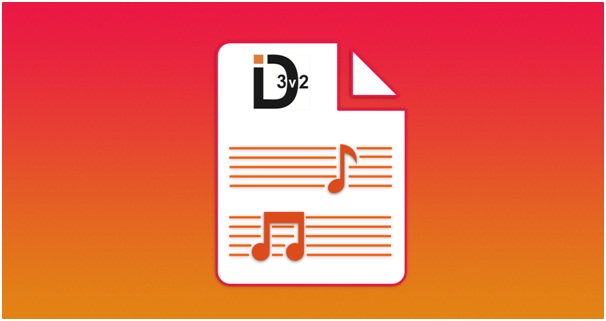
To add tags to an MP3 file online, you can use a music management service or a tag editing website. With a music management service, such as Google Play Music or Amazon Music, you can upload the MP3 file to your library, access its properties, and edit the tags. With a tag editing website, like AudioTag or MP3tag.online, you can select the MP3 file from your computer, enter the desired tags, and download the modified file. It's important to note that some services and websites may have limitations on file types or data, and you should be aware of their terms of service. By adding accurate and complete tags, you can easily organize and identify your music collection.
Method 1: Using a Tag Editing Website
1. Go to a website that allows you to edit the tags of MP3 files online, such as AudioTag or MP3tag.online
2. Click the "Choose File" button and select the MP3 file from your computer.
3. Wait for the website to process the file and extract the current tags if any.
4. Enter the desired information in the tags fields and click "Save" or "Apply" to update the tags.
5. Download the modified MP3 file by clicking the "Download" button or by right-clicking on the file and selecting "Save As."
Method 2: Using a Music Management Service
1. Sign up for a music management service that allows you to edit the tags of your MP3 files. Some options include Google Play Music, Amazon Music, and Spotify.
2. Upload the MP3 file to the service by dragging and dropping it into your library or by using the service's upload function.
3. Once the file has been added to your library, click on it to open its properties.
4. Find the "Edit" or "Info" button and click on it to access the tags for the file.
5. Enter the desired information in the tags fields and click "Save" to apply the changes.
Method 3: Using a Mobile App
1. Download and install a mobile app that allows you to edit the tags of MP3 files. Some options include ID3 Tag Editor and MP3dit.
2. Open the app and select the MP3 file to that you want to add tags. You may need to browse through your device's storage or music library to locate the file.
3. In the app's interface, you will see fields for the various tags. Enter the desired information in these fields.
4. Click "Save" or "Apply" to update the tags.
Using a mobile app to add tags to an MP3 file can be a convenient option if you want to make changes on the go. Keep in mind that the specific steps may vary depending on the app you use, so you may need to refer to the app's documentation or user guide for more information. As with the other methods, it's important to ensure that the tags are accurate and complete to help organize and identify your music collection.
It's important to note that some music management services and tag editing websites may have limitations on the types of files they can process or the amount of data you can edit. Additionally, you should be aware of the terms of service for these services and websites, as they may have restrictions on how you can use them.
Overall, adding tags to an MP3 file online can be a convenient way to organize and manage your music collection. By ensuring that your files have accurate and complete tags, you can easily search and identify specific songs, as well as properly credit the artist and album when using music streaming services.
Online Tools and Converters
- DPI Converter
- ICO File Generator
- WebP to JPG
- WebP to PNG
- JPG to PNG
- PNG to JPG
- JPG to BMP
- JPEG to JPG
- Invert Image Colors
- Convert to Black and White Image
- Compress Image
- Crop Photo
- How Image to Text Tool Works
- How Reverse Image Lookup Works
- How to add a Tag in an mp3 file?
- The Future of Email Marketing
- Affiliate Marketing Or Influencer Marketing
- 5 Effective Tips to Minimize Unwanted Spam in Your Inbox